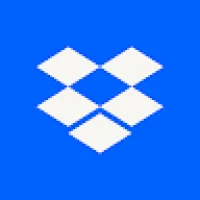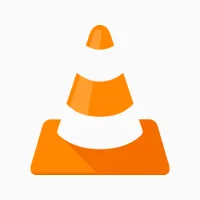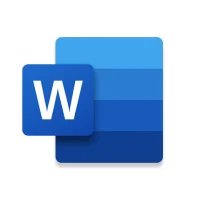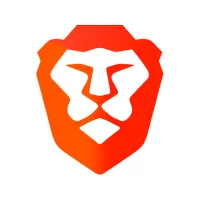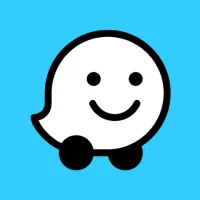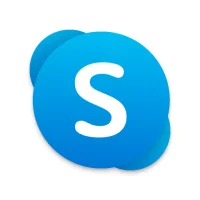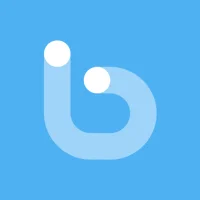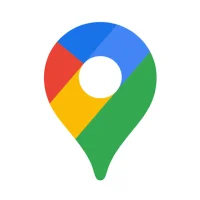How to Record Phone Calls on an iPhone
13 min read How to Record Phone Calls on an iPhone - written by Amine Rukhi, Content Creator February 03, 2024 23:02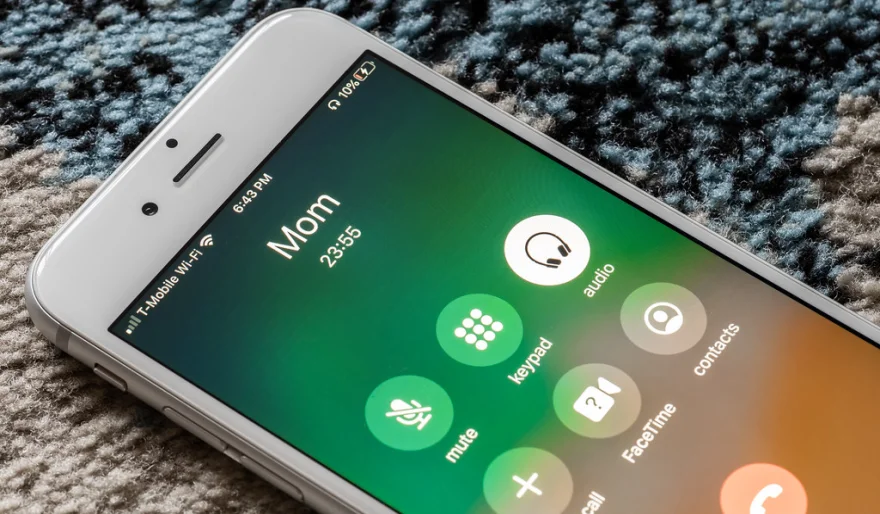
How to Record Phone Calls on an iPhone
1. Introduction
With the understanding that many applications and methods for call recording on an iPhone can be rather unclear and confusing, this guide helps pick out one of the most efficient and simplest methods using a Mac, an iPhone, and a free application which can be easily found on the Mac App Store. This method is excellent for when recording phone interviews for articles, etc. It's extremely easy to set up, and unlike many other applications, there is no limit on call length. Using this method doesn't require a SIM card to be in the Mac.
While it is important to consider the legalities of call recording within a country, laws differ worldwide, and it would be best to research the laws in a specific country regarding phone call recording. However, in many cases, if calls are being recorded for personal use on the iPhone and both parties are aware and have given consent, the legalities of such recording are normally rather lenient.
When inquiring about how to record phone calls, a small search on one of the world's most loved search engines, brings up a range of options and suggestions. However, when narrowing the search down to learning how to record phone calls specifically for an iPhone, not many options are easily available for such a procedure. So, here is a comprehensive guide explaining how exactly to carry out the simple yet mysterious procedure to record phone calls on an iPhone.
2. Legal Considerations
Understanding foreign call recording laws is also important. If you plan to record a call with someone from another country, it is your responsibility to understand and adhere to their own country's laws, regardless of your current place of residence. Failure to comply could result in legal action.
In many countries, state laws vary on call recording, so it is good practice to educate yourself on what is legal in your area. Some states require both parties to consent to a call being recorded. Failure to do so can result in hefty fines and potential jail time. Other states only require one party to consent, including the person who is recording the call. This is most common and is referred to as "one-party consent". An overview of your state's call recording laws can normally be found on your federal or state government website.
It is vital to understand the legal ramifications of call recording on your iPhone. In most cases, informing at least one of the parties that the call being recorded is enough. However, it is always a safe move to ensure your interactions are legal.
3. Built-in Recording Methods
The iPhone has a feature to record voice memos that has ideal functionality to record a call using traditional methods. The good thing about using a voice recorder is that it's very simple, and the audio file is stored on the iPhone. For a user who doesn't want to mess with settings or configurations and wants an easy method that is failproof, this is the method to use. The user just needs to open the voice memo app and click the record button, then merge the call and click the add call button when that's done. The user should be able to talk and hear the recipient clearly since this isn't using a call recorder app, but just the call audio will be input or output from the iPhone, so it shouldn't matter if the audio is going through a Bluetooth device. The recording will be mixed with other voice memos, but it can be filtered out from settings in the voice memo app. This method will work with no special configurations with third-party call recorders, but the user may want to test to make sure it's recording correctly.
The iPhone, especially, has a lot of ways to record phone calls. This is the easiest method if you're starting fresh, and this way is suitable for most users. Due to the fact that there are many kinds of Bluetooth devices, there are multiple ways to connect those Bluetooth devices to the iPhone to start recording calls. Some have Bluetooth connections with their phone and their Bluetooth device, and others will connect their Bluetooth device directly to their iPhone via the headphone jack (or lack of one on the iPhone 7), lightning port, or connect via Bluetooth with an adapter. This method depends on the device, but the iPhone has settings to adjust audio sources. This is good for monitoring a call and checking the call recorder, but there is no way to separate call audio to a different source, so it's going to be mixed with whatever the iPhone is currently using. This method is the same if you're using headphones, as it's just a different audio output source. This method is intended to work with third-party call recorders, and usually the device will specify how it should be set.
4. Third-Party Apps
There is an alternative to using your iPhone's speaker and/or another recording device to record your phone calls. This alternative encompasses using a third-party app. There are advantages and disadvantages to using a third-party app. One of the advantages to recording calls this way is that you can typically use a higher quality recording and it's an easier, more modernized method. There are many different call recording apps on the App Store at the iPhone users' disposal. One call recording app is called TapeACall Pro. This app specifies that it's the only app on the App Store that will work for recording calls. They've been around since 2008 and are actually the #1 business app in the United States, United Kingdom, Canada, Australia, Germany, and Spain! It has many cool features such as the ability to record incoming and outgoing calls, easy to save recordings and access likewise. This app is relatively cheap, and they offer a one-week free trial for users. The only real disadvantage to using this app, and many others, is that once the iOS 13 update was released, in order to record incoming calls, you will actually have to use the app's conference call feature by putting the call on hold, opening the app, and pressing the record button. This is due to Apple's updated privacy policy, and it affects many of the other third-party call recording apps alike, by not being able to capture the other person's voice.
Another app that might work well is the Google Voice app. With this app, you can always clearly record calls, transcript conversations, and save messages for easy access. You are always able to see what you've recorded or saved at voice.google.com. However, just like with our iPhone's native method, this too is a hit or miss tactic. Some users say what they've recorded was crystal clear, while others say it only recorded their voice during calls, and the audio on the other end was not captured. This app is free, and again, it's a modernized prevailing tactic to recording calls. However, there is no clear-cut guarantee that it will work. A suggestion would be to check the reviews within the App Store for multiple different call recording apps and see what has worked and what hasn't for your fellow iPhone users. Typically, you might obtain some better insight and even find a better recording method.
5. Tips and Best Practices
Google Voice is also convenient because it's free, it keeps a recording of every call ever made, and it allows you to add notes to the call for later reference.
Using Google Voice, you are able to press "4" on your keyboard during an incoming call to start recording. Pressing "4" again will stop the recording. You also have the option of recording the call by going to your Google Voice inbox.
Google Voice is a Google app that allows you to use one phone number to ring all of your phones, to voice transcription of voicemail, and more.
Use Google Voice.
Whether you are recording a phone call for an interview you're taping for an article, a conversation with a loved one, or a verbal contract, the following tips offer the best ways to do so on an iPhone. Note that it's not necessarily legal to record a phone call unless the person on the other end is notified.
User Comments (0)
Popular Apps

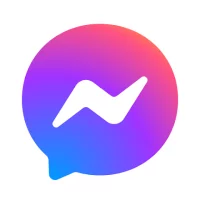

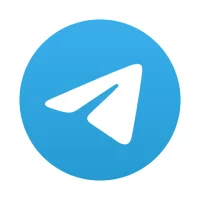
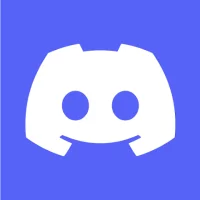


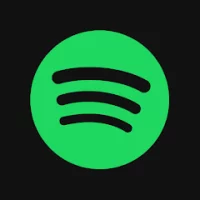


Editor's Choice